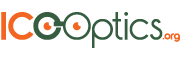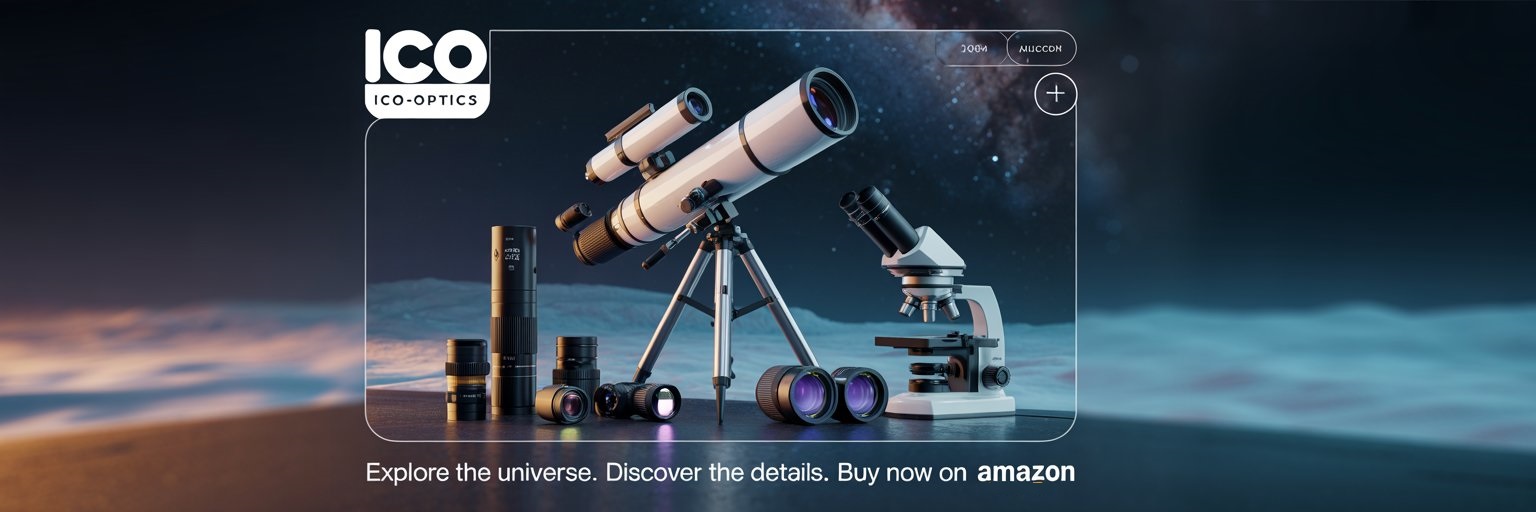The dispersion effect is a fascinating optical phenomenon where light is separated into its component colors, much like how a prism breaks white light into a rainbow.
This effect occurs when light travels through different mediums, causing variations in speed that lead to the spreading of wavelengths. Many people experience dispersion in everyday life when they see rainbows after a rain shower.
In the world of visual arts, the dispersion effect is also used in graphic design and photography.
Artists frequently utilize this concept in Photoshop to create stunning special effects, adding depth and vibrancy to their images. By manipulating light and color, designers can achieve captivating results that enhance visual storytelling.
Understanding the science behind the dispersion effect not only enriches appreciation for natural phenomena but also empowers artists and photographers to elevate their work.
For those interested in exploring advancements in optics and technology, the Awards – ICO Optics provides insightful articles on innovations in the field.
Understanding Dispersion Effect

The dispersion effect refers to how light separates into different colors based on its wavelength when it passes through a medium. This phenomenon is significant in various fields, including physics and art.
The following subsections explore the physics behind dispersion and its applications in photography and art.
Physics Behind the Phenomenon
Dispersion occurs when light waves travel through materials like glass or water. When white light enters a prism, it experiences changes in direction based on the wavelengths of light.
Shorter wavelengths, like blue and violet, bend more than longer wavelengths, such as red.
This wavelength-dependent bending leads to a spectrum of colors emerging on the other side. It is important to understand that the energy of light impacts how much it bends. The different angles of refraction create a colorful display.
In nature, dispersion can also be observed in phenomena such as rainbows. Water droplets act as prisms, separating sunlight into its visible colors. For more insights into topics like this, exploring articles on optics can be beneficial.
Dispersion in Photography and Art
In photography, understanding the dispersion effect is crucial for capturing vibrant images.
Photographers use filters and special lenses to manipulate light and enhance colors. By using specific techniques, they can control how light disperses in their images.
Artists also take advantage of dispersion.
In painting, artists can choose colors based on how they will blend due to light dispersion. Techniques like glazing enable artists to achieve depth and brightness in their work.
Moreover, in digital art, the principles of dispersion inform how colors are represented on screens. Adjusting color settings can mimic the effects of light dispersion, adding realism. Capturing the beauty of light and color through different mediums showcases the creative power of this phenomenon.
Creating Dispersion Effects in Adobe Photoshop

Creating a dispersion effect involves transforming a solid image into a dynamic burst of fragments. This process requires specific tools and techniques within Adobe Photoshop to achieve the desired look effectively. Below are the essential tools and steps to create captivating dispersion effects.
Essential Tools for Dispersion
To successfully create a dispersion effect, several tools in Adobe Photoshop are essential.
-
Brush Tool: This is crucial for painting elements. A dispersion brush specifically designed for this effect will yield the best results.
-
Layers: Utilizing multiple layers is vital. The original layer, a subject layer, and a background layer help in managing different elements.
-
Layer Mask: This tool allows precise editing of the layer effects. It assists in showing or hiding parts of the image seamlessly.
-
Liquify Filter: The Forward Warp Tool within this filter is used to distort parts of the image, creating a more dynamic dispersion.
Familiarity with these tools will make the creation process smoother and more effective.
Steps to Achieve the Dispersion Effect
-
Prepare Your Image: Start with a clear sample image. Open the image in Photoshop and duplicate the layer.
-
Isolate the Subject: Use the Lasso Tool or Quick Selection Tool to select the subject you want to disperse. Once selected, create a new layer to isolate it.
-
Apply the Liquify Filter: Access the Liquify filter and use the Forward Warp Tool. Drag around the edges of the subject to create a flowing effect.
-
Add Dispersion Brush Effects: Select the dispersion brush and begin painting on the layer mask. This will give the appearance of falling particles.
-
Adjust the Background Layer: Add depth by adjusting the background. Using Content-Aware tools can help blend the background with the dispersion effect.
These steps create a foundation for a powerful visual impact.
Tips for Enhancing the Effect
To make the dispersion effect more striking, consider these enhancement tips:
-
Experiment with Brush Settings: Adjust the size and opacity of the dispersion brush. This variation can create a more organic look.
-
Layer Blending Modes: Use different blending modes on the dispersion layer. Modes like “Screen” or “Overlay” can introduce interesting light effects.
-
Color Adjustments: Enhance color dynamics by adjusting the hue and saturation of the dispersion elements. This can lead to a more vibrant outcome.
-
Add Motion Blur: Apply a slight motion blur to parts of the dispersion. This mimics movement and increases the feeling of dynamism.
Workflow Tips for Dispersion Effect
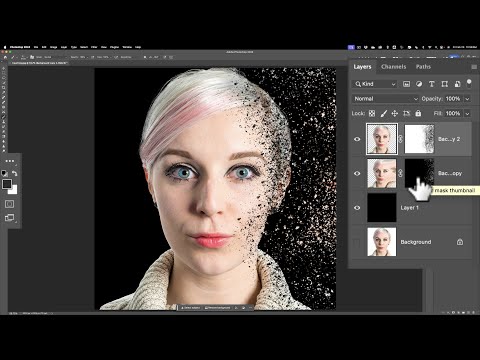
Creating a stunning dispersion effect in Photoshop involves several important steps. Organizing layers, adjusting opacity and blending modes, and utilizing non-destructive editing techniques can greatly enhance the workflow. These tips will help achieve the desired artistic impact while maintaining flexibility in editing.
Organizing Layers
When working with dispersion effects, proper layer organization is key.
Start by creating a separate layer for the background image. This allows for easier manipulation of the foreground elements.
Next, create a dedicated layer for the subject and one for the dispersion effect itself.
Using layer masks on the dispersion layer enables finer control.
By setting the layer mask to “Hide All,” the effect will be invisible at first. Artists can then reveal parts of the layer gradually using a brush with white paint. This method avoids clutter and keeps the editing process streamlined, making it easier to manage complex designs.
Adjusting Opacity and Blending
Adjusting opacity and blending modes is crucial for integrating the dispersion effect with the main image.
The default opacity for the dispersion layer can be lowered to allow some of the background to show through. This creates a more natural blend.
Experimenting with various blending modes like “Screen” or “Lighten” can also yield unique results.
These modes interact with underlying layers differently, enhancing the overall depth and visual appeal.
It is also beneficial to apply an unsharp mask to sharpen the edges of the dispersion components, giving them a more dynamic look.
Non-Destructive Editing Techniques
Non-destructive editing techniques allow artists to experiment without permanently altering their images.
Using smart objects is a recommended practice. Artists can convert any image layer to a smart object. This enables them to apply filters, such as a Gaussian blur, without making permanent changes.
Additionally, utilizing the “Select and Mask” feature helps fine-tune the edges of the dispersion elements. This method ensures smoother transitions and a cleaner final look.
With these techniques, he or she can create visually striking effects while preserving the original image’s integrity.