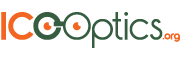When driving, understanding the features of a car radio can enhance the experience. One common feature found in many car radios is the “TP” setting.
TP stands for Traffic Program, which indicates that the station broadcasts traffic information. This is particularly useful for drivers who want to stay informed about road conditions and traffic updates during their journeys.
Many radio stations use the Radio Data System (RDS) to provide traffic alerts.
When a radio is set to a station that supports TP, it can automatically switch to this station when traffic announcements are made. This functionality helps drivers navigate efficiently, especially in busy or unfamiliar areas.
As car technology continues to evolve, features like the TP setting play an important role in enhancing safety and connectivity. Understanding how these features work can empower drivers to make the most of their driving experience.
Understanding TP: Traffic Program on Car Radios

The TP feature on car radios provides essential information about traffic conditions, helping drivers navigate safely and efficiently. This section explores the basics of the Traffic Program and its benefits for users.
Basics of the Traffic Program (TP) Feature
The TP, or Traffic Program, is a feature found in many modern car radios equipped with RDS (Radio Data System). It allows the radio to identify stations that regularly broadcast traffic updates.
When a station is tuned in that has the TP flag, the radio can automatically switch to it when there is a traffic bulletin.
Traffic information is often embedded in the station’s broadcast. This information typically includes delays, accidents, and road conditions.
Users can find TP settings in their car radio manual, as model features may vary. Activating the TP option can enhance commute experiences by ensuring drivers receive timely alerts about potential traffic disruptions.
Benefits of Using TP on Car Radios
Using the TP feature offers several advantages for drivers. First, it keeps them informed. By tuning into traffic updates without searching through various stations, drivers can adjust their routes based on real-time conditions.
Additionally, activating TP can reduce frustration during commutes. Instead of encountering unexpected delays, drivers have access to information that helps them plan their journeys better. This feature is particularly beneficial in urban areas with frequent roadwork or accidents.
Synergy with Other RDS Functions
The TP feature on a car radio works closely with other functions of the Radio Data System (RDS) to enhance the user experience. Notably, Traffic Announcements (TA) and Program Type (PTY) along with Program Identification (PI) play key roles in delivering accurate and timely information to listeners.
Traffic Announcement (TA) Integration
TA integration ensures that listeners receive important traffic updates automatically. When a radio is tuned to a station that broadcasts a TP signal, the device can switch to the station providing real-time traffic announcements.
This means that if a traffic report is aired, the radio may interrupt normal programming to relay that information. The benefit of this integration lies in its ability to keep drivers informed about current road conditions, helping them to avoid delays. The TA function is essential for ensuring that critical information is delivered promptly, making navigation safer.
Program Type (PTY) and Program Identification (PI)
PTY and PI enhance the user experience by categorizing and identifying broadcast content. The Program Type (PTY) function allows listeners to select stations based on content type, such as news, sports, or music.
Meanwhile, the Program Identification (PI) code helps the radio recognize the station’s broadcast. When combined with TP, these functions provide not just traffic updates but relevant programming tailored to the listener’s preferences. This synergy allows the radio to automatically retune to a more suitable station if traffic information or programming interests change, optimizing the listening experience for users.
Setting Up and Troubleshooting TP
This section provides guidance on configuring the Traffic Program (TP) functionality on a car radio and addresses common issues related to TP reception. Proper setup ensures that users can access traffic updates effectively, while troubleshooting helps resolve any connectivity problems.
Initial Setup for TP Functionality
To set up the TP function on a car radio, check if the radio supports Radio Data System (RDS). This system enables the TP feature, allowing access to traffic announcements.
- Turn on the Radio: Start by switching on the FM radio.
- Activate RDS: Ensure that RDS is enabled in the settings, which allows the radio to receive additional data, including traffic information.
- Select TP: Press the TP button to enable traffic information. The display should indicate that TP is active.
- Automatic Retune (AF): Enable the Alternative Frequency (AF) feature. This setting allows the radio to switch to a stronger signal if the current station becomes weak.
These steps will set up TP functionality and ensure users receive timely traffic updates.
Troubleshooting TP Reception Issues
If the TP function is not working as expected, several troubleshooting techniques can help.
- Limited TP Stations: Not all FM stations provide TP information. Use the seek function to locate stations that broadcast TP signals.
Commonly, local stations deliver this service. - Turn off TP: If the TP indicator appears without announcements, it may need to be disabled and then re-enabled.
Hold the radio’s on/off button, followed by pressing the TP button. - Interference: Surrounding conditions can affect signal quality. Parking in a location with a better reception may help.
- RDS Issues: Ensure RDS is activated. If it is already on and problems persist, a reset to factory settings may be necessary.